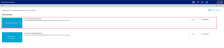Activating or deactivating reclass definitions
Instead of deleting a definition, you can simply deactivate it so that the system does not process it. You can activate it again, as needed, and place the definition in its original run order or select a new run order position.
Activating a reclass definition
When you create a new definition, the system activates it by default unless you deactivate it. These steps apply to any definitions that you want to reactivate.
To activate a reclass definition:
-
In the Guide View, click Reclasses and OH Allocations > Reclasses > Reclass Definitions.
Click image to view full size
-
To display the deactivated definitions in the list, click the Show only active definitions check box at the top of the page.

-
Hover your cursor in the Active column, and click Mark Active.
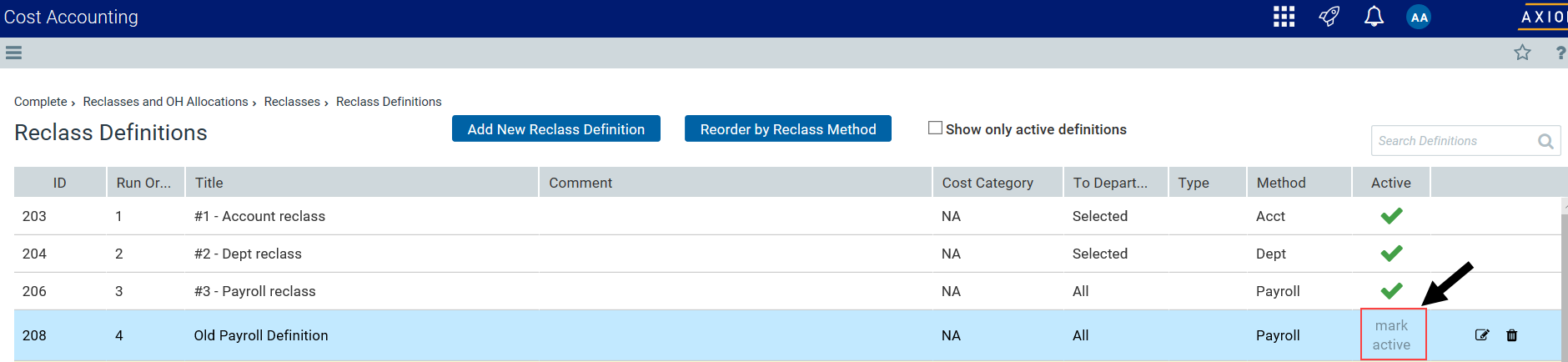
TIP: You can also activate the definition by clicking the notepad
 icon, and clicking the Activate toggle to Yes.
icon, and clicking the Activate toggle to Yes. - In the Activate Reclass Definition dialog, do one of the following:
- To activate the definition in its original run order position, click Activate and set this Reclass Definition to its original position (Run Order) and re-order the definitions that follow.
- To activate the definition and place it in a different run order position, click Activate and set this Reclass Definition to be positioned after the following item. Then, from the drop-down, select definition to place the definition after.
- Click OK.
After you finish reactivating definitions, we recommend reviewing and editing the definition processing order, as needed.
Deactivating a reclass definition
To deactivate a reclass definition:
-
In the Guide View, click Reclasses and OH Allocations > Reclasses > Reclass Definitions.
Click image to view full size
-
In the Active column, click the check mark.

TIP: You can also activate the definition by clicking the notepad
 icon, and clicking the Activate toggle to No.
icon, and clicking the Activate toggle to No. - In the Deactivate Reclass Definition dialog, review the message, and click OK to proceed.
- At the confirmation prompt, click OK.
After you finish deactivating definitions, we recommend reviewing and editing the definition processing order, as needed.